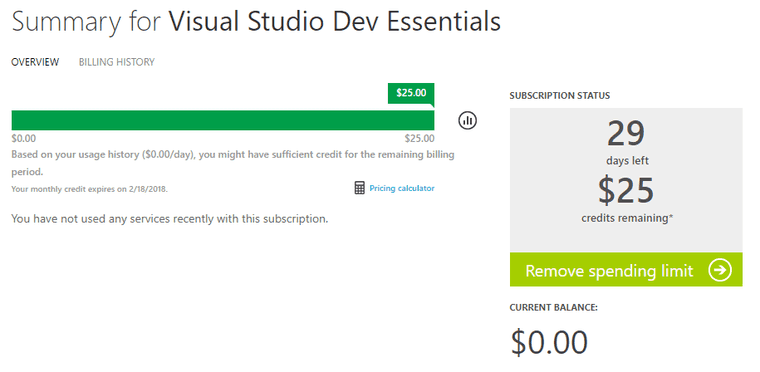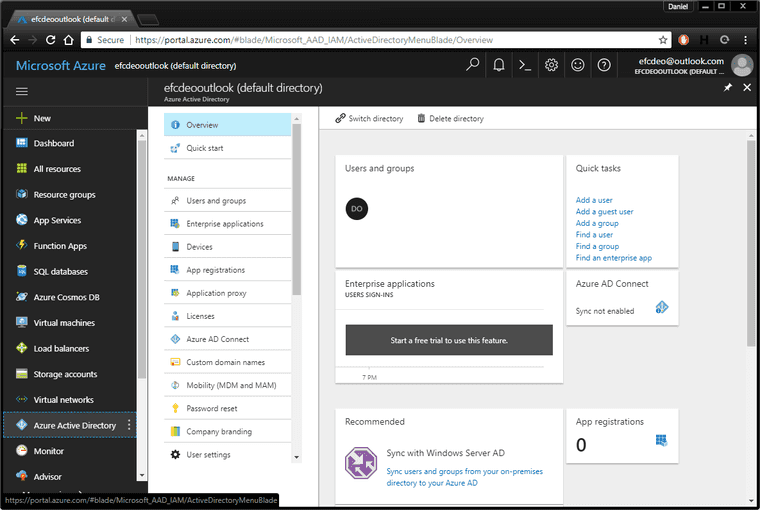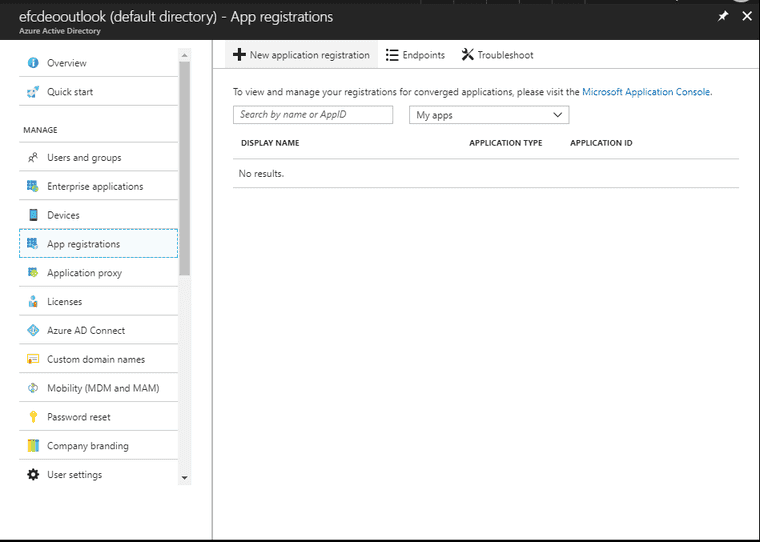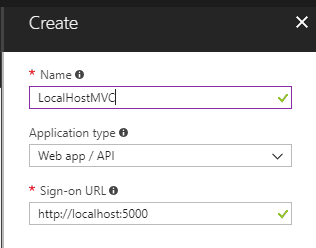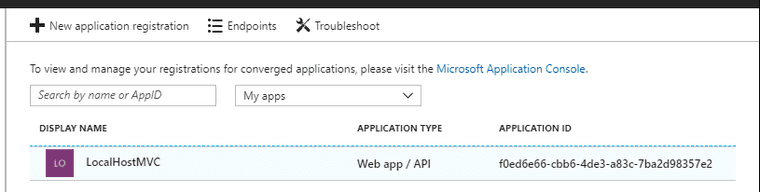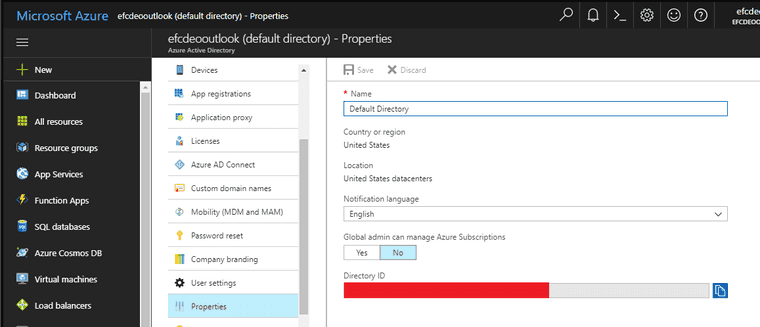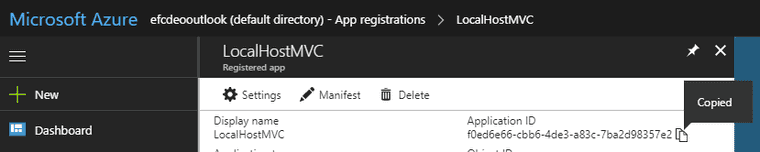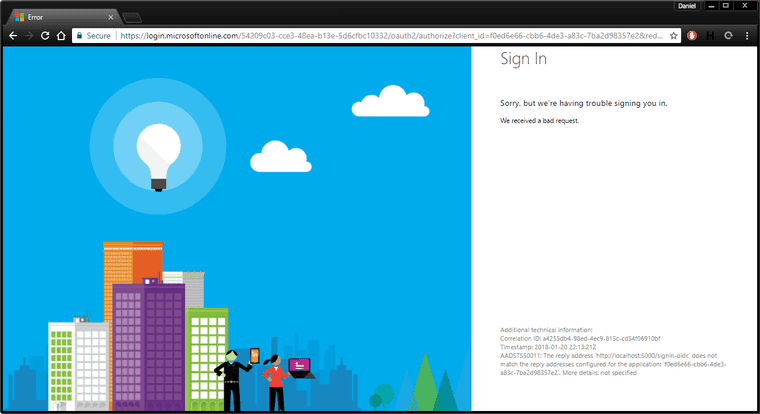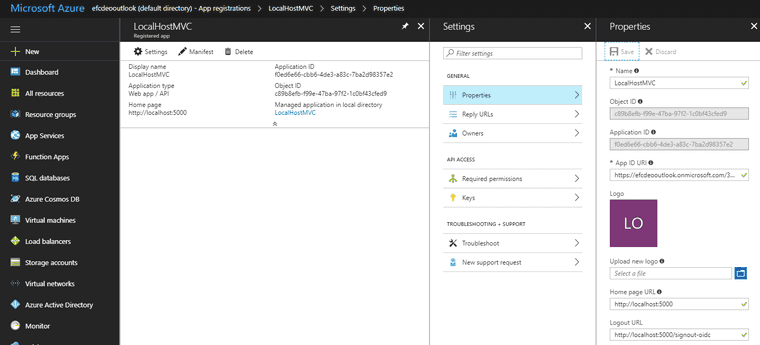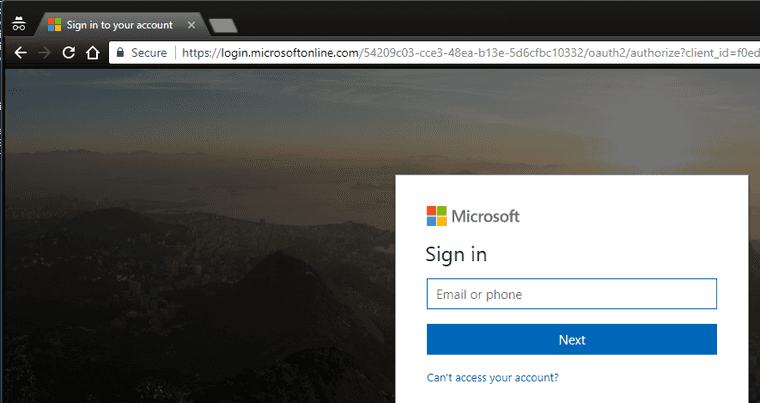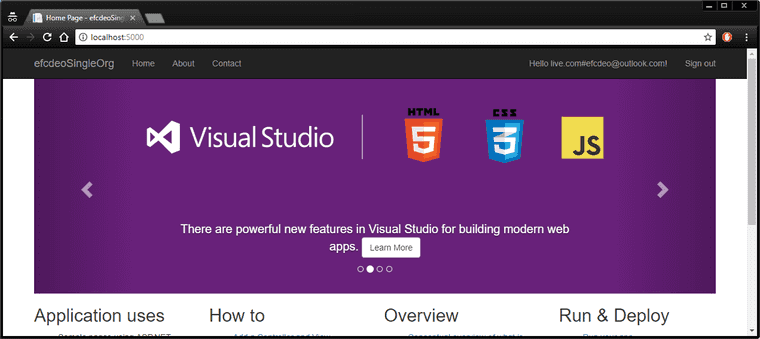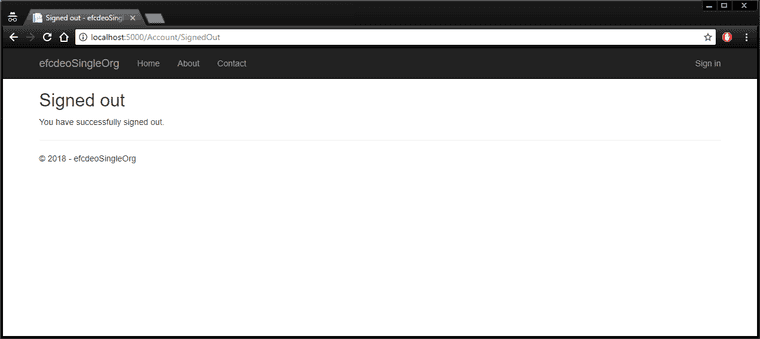Logging in with Azure Active Directory
Required: Azure Subscription (I use free credits from Visual Studio Dev Essentials)
Required: .NET Core 2.0 or higher
The start of any cloud services usually requires some money or a generous free trial. I have an existing Visual Studio Dev Essentials Subscription I will be using with Azure.
Directory
I have an outlook email address with my Azure subscription. When I log into Azure Portal, I am greeted with no resouces to display and the top right says “DEFAULT DIRECTORY”
Name: Daniel O
Email: efcdeo@outlook.com
Directory: efcdeooutlook (Default Directory) (REDACTED_GUID)
Domain: efcdeooutlook.onmicrosoft.comNow on the left menu, select Azure Active Directory.
Since this is a new Azure AD you won’t see much of anything here besides your default login.
Now select App Registrations.
Click on New application registration and fill out the create dialog with these values:
This should be successful and show a new application in the list.
Good job, there’s a new application!
.NET Core MVC
Now a .NET Core MVC Application has to be created to fulfill the above settings.
The .NET Core CLI command to create such an application is this template:
dotnet new mvc --auth SingleOrg --domain <DOMAIN> --tenant-id <TENANT_ID> --client-id <CLIENT_ID>Domain
Since I’m using the default Active Directory, mine is under onmicrosoft.com. The full title being efcdeooutlook.onmicrosoft.com.
Tenant ID
This may be found under the Active Directory’s Properties as “Directory ID”
Client ID
This may be found under the Active Directory’s App Registration’s Application ID
Running
Now that the command is filled out, let’s create a directory and run this (not showing my tenant ID):
PS C:\Users\Daniel\Development> mkdir efcdeoSingleOrg
Directory: C:\Users\Daniel\Development
Mode LastWriteTime Length Name
---- ------------- ------ ----
d----- 1/20/2018 4:49 PM efcdeoSingleOrg
PS C:\Users\Daniel\Development> cd .\efcdeoSingleOrg\
PS C:\Users\Daniel\Development\efcdeoSingleOrg> dotnet new mvc --auth SingleOrg --domain efcdeooutlook.onmicrosoft.com --tenant-id 11111111-1111-1111-1111-111111111111 --client-id f0ed6e66-cbb6-4de3-a83c-7ba2d98357e2
The template "ASP.NET Core Web App (Model-View-Controller)" was created successfully.
This template contains technologies from parties other than Microsoft, see https://aka.ms/template-3pn for details.
Processing post-creation actions...
Running 'dotnet restore' on C:\Users\Daniel\Development\efcdeoSingleOrg\efcdeoSingleOrg.csproj...
Restoring packages for C:\Users\Daniel\Development\efcdeoSingleOrg\efcdeoSingleOrg.csproj...
Restoring packages for C:\Users\Daniel\Development\efcdeoSingleOrg\efcdeoSingleOrg.csproj...
Restoring packages for C:\Users\Daniel\Development\efcdeoSingleOrg\efcdeoSingleOrg.csproj...
Restore completed in 790.71 ms for C:\Users\Daniel\Development\efcdeoSingleOrg\efcdeoSingleOrg.csproj.
Restore completed in 1.38 sec for C:\Users\Daniel\Development\efcdeoSingleOrg\efcdeoSingleOrg.csproj.
Generating MSBuild file C:\Users\Daniel\Development\efcdeoSingleOrg\obj\efcdeoSingleOrg.csproj.nuget.g.props.
Generating MSBuild file C:\Users\Daniel\Development\efcdeoSingleOrg\obj\efcdeoSingleOrg.csproj.nuget.g.targets.
Restore completed in 3.49 sec for C:\Users\Daniel\Development\efcdeoSingleOrg\efcdeoSingleOrg.csproj.
Restore succeeded.
PS C:\Users\Daniel\Development\efcdeoSingleOrg> dotnet run
Hosting environment: Production
Content root path: C:\Users\Daniel\Development\efcdeoSingleOrg
Now listening on: http://localhost:5000
Application started. Press Ctrl+C to shut down.Error
Now go to http://localhost:5000 and see the error that will appear.
Hmmmm… Something’s still off.
Reply URL
The application needs to have a Reply URL that Microsoft may send the user to that will log the user in, and then redirect the user to the main landing page. It’s also good practice to have a Logout URL.
This Reply URL is http://localhost:5000/signin-oidc
This Logout URL is http://localhost:5000/signout-oidc
Retry
Now open an incognito window and go to http://localhost:5000 and you should see this:
Go ahead and login with your Azure credentials and you will be redirected to your http://localhost:5000
Logout
Go ahead click Sign Out.
Summary
By itself, there’s little of value with this webpage since only I may login. But this is the same process that a business might add an application for their users.